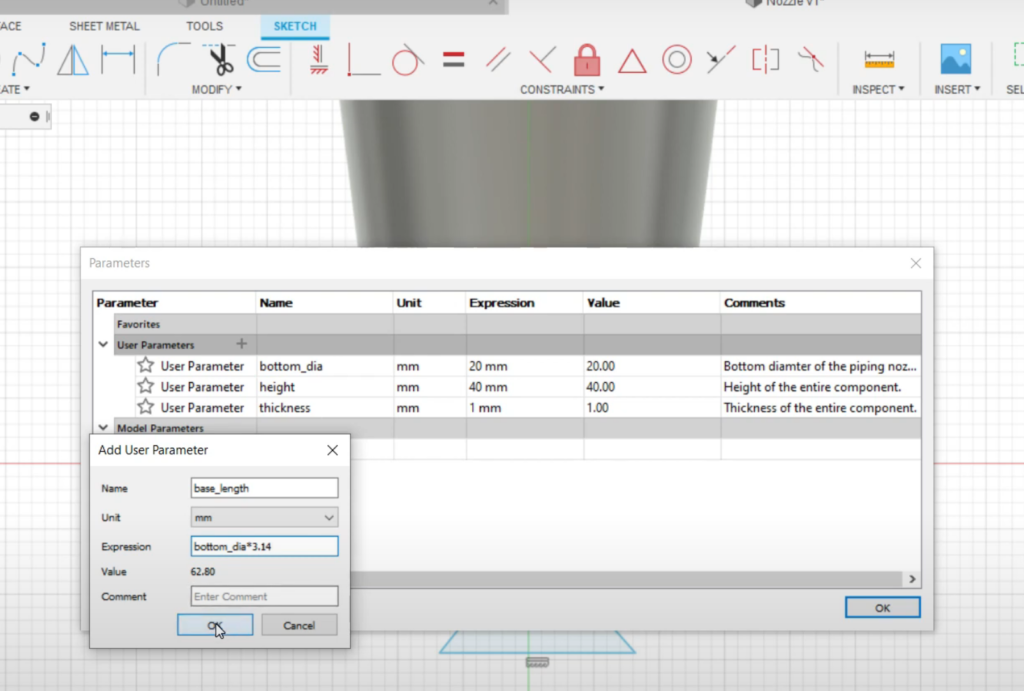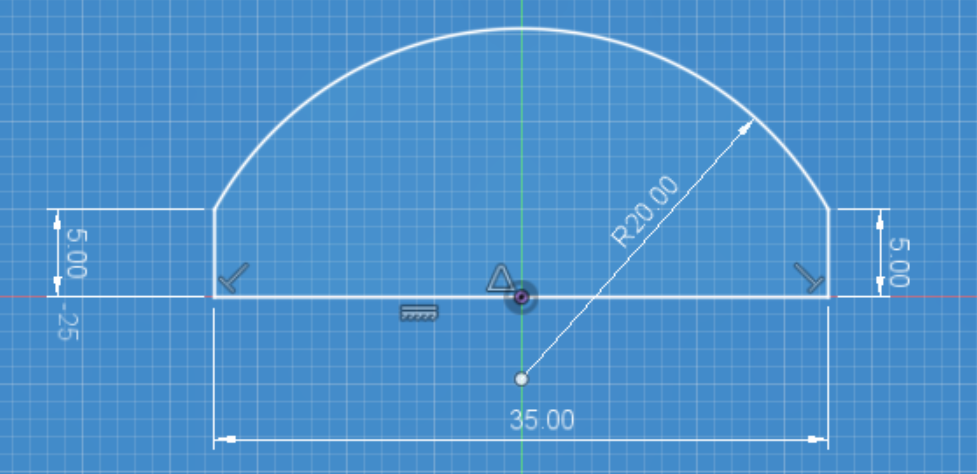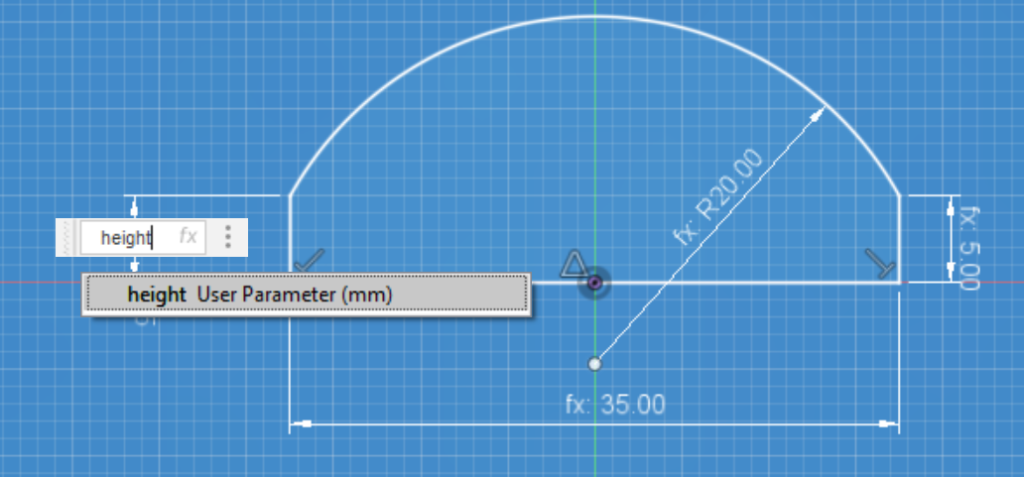Parameters in values
One great advantage of computer-aided design, as compared to other non-CAD programs, is the ability to parameterize the attributes (e.g. length of a line, number of copies of an object, offset distance from a plane) of the design. Just like in algebra, we can substitute real values for variables (referred to as parameters). We can reference these parameters throughout our designs.
Parametric design allows us to create more flexible designs because we can easily edit the attributes that describe 2D and 3D shapes.
Creating & Changing Parameters
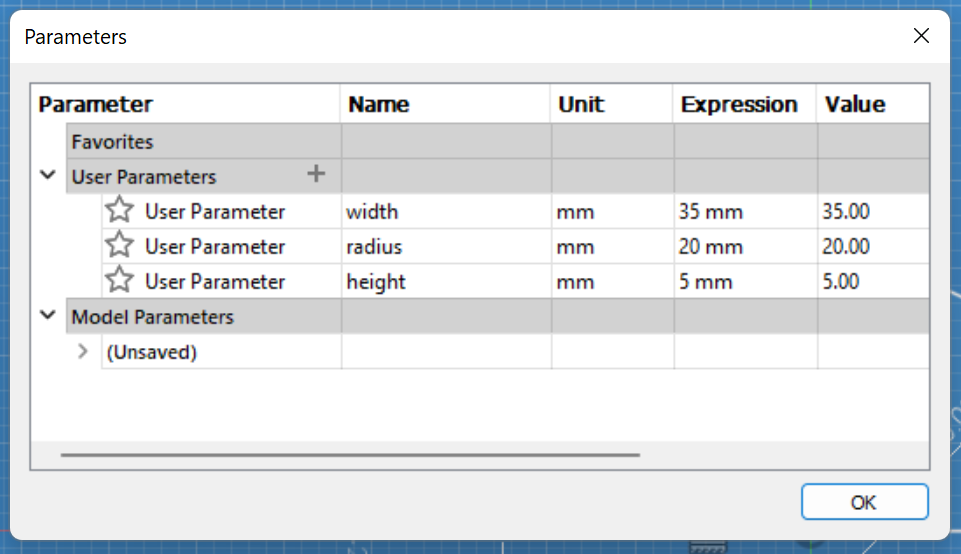
From the Change Parameters menu (press s in the workspace, start typing change), you can create and edit parameter values for your design. Be sure to set the correct units as part of the parameter.
Parametric Timeline
Another approach to parametric design in CAD is the ability to edit the features of your design. As you create sketches, objects, and make modifications, you are writing your changes to a timeline. Every action is called a feature. Features can be edited in place, as if you are travelling back in time to when that action took place. The edits you make to an action are then propagated forward. This design timeline approach is a type of parametric design,
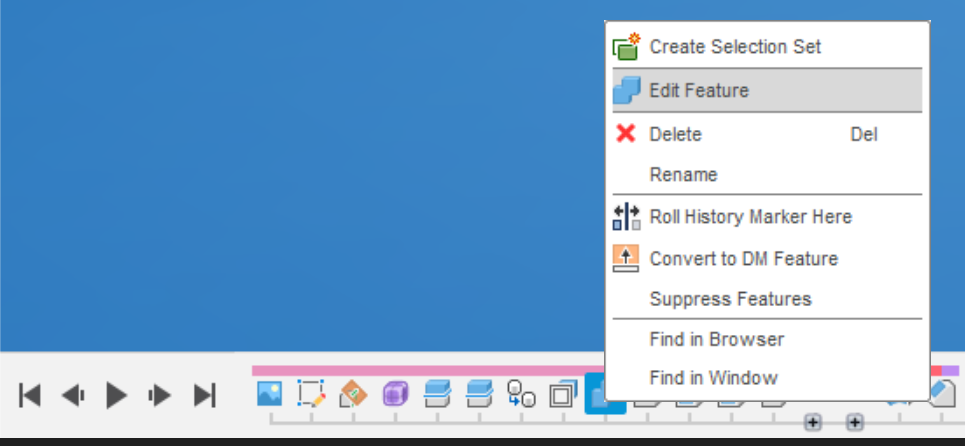
The design timeline is a powerful tool which allows you to go back in time to a feature and make edits. The edits take at the original point in time and are carried forward.

Caution! It is possible to make edits to features which become incompatible with subsequent features. Red and yellow features are errors that should be resolved. Usually this is become reference geometry is lost from making a change.